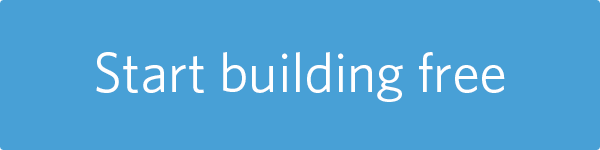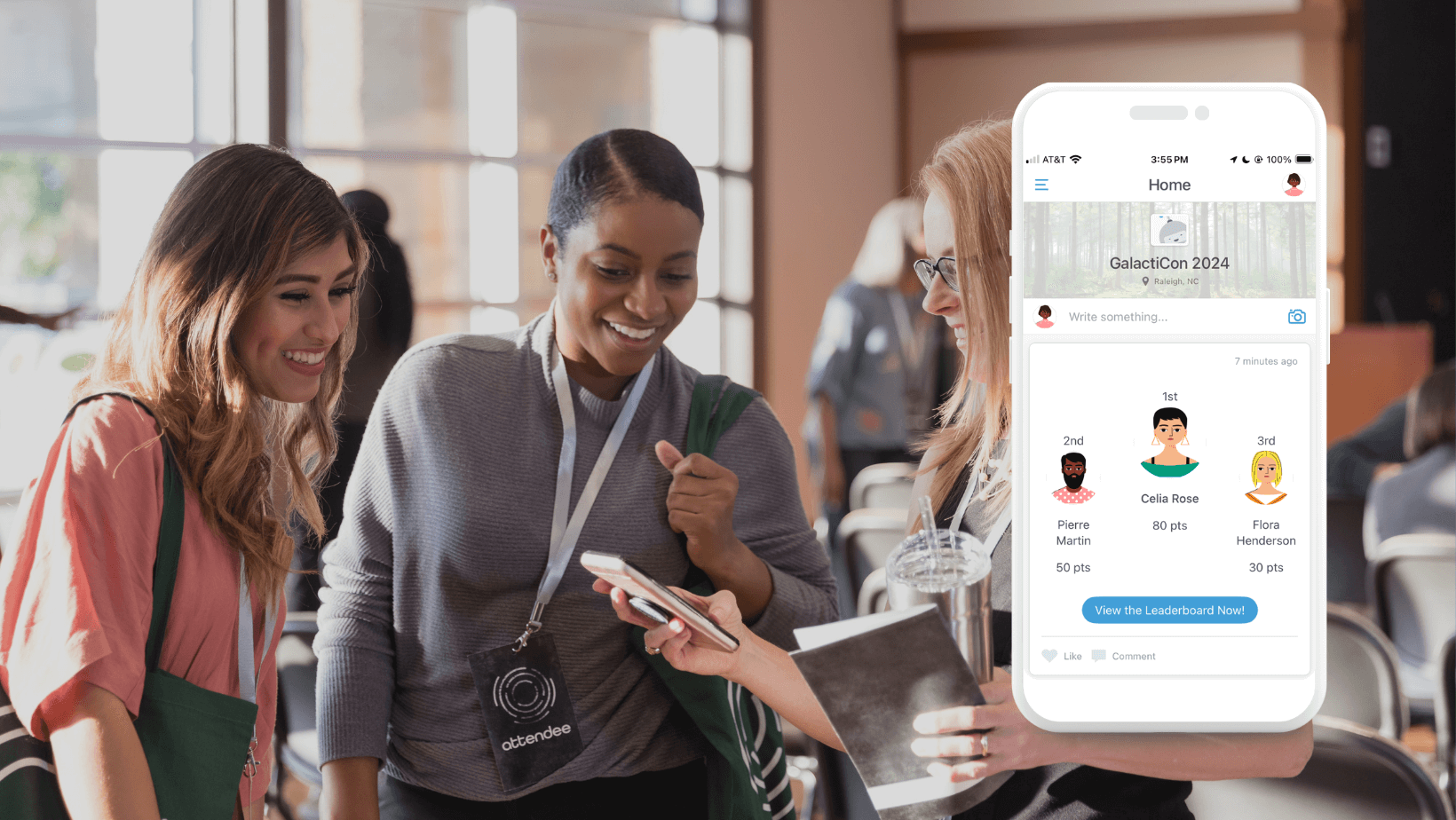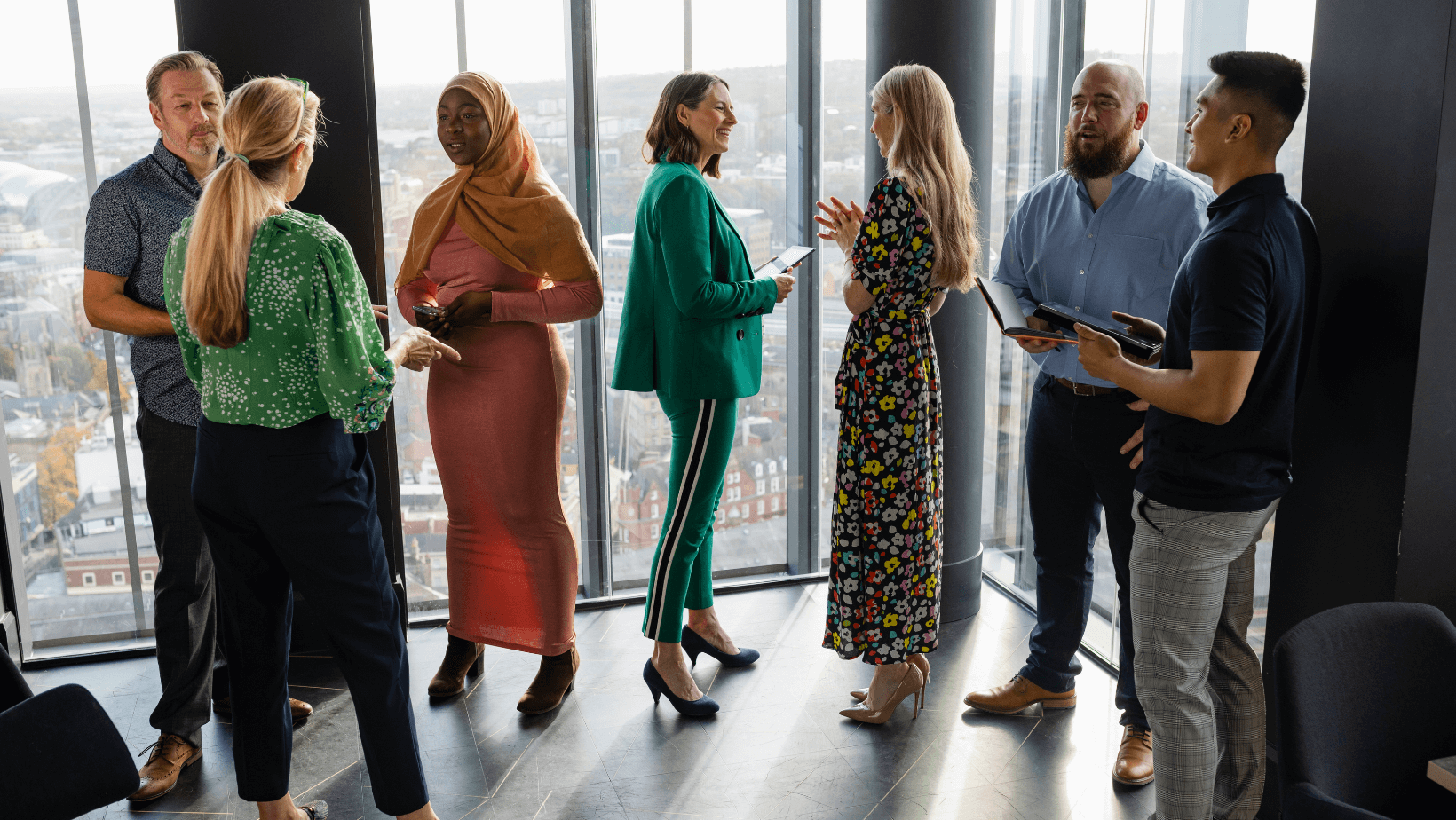How To Build a Bed and Breakfast Guide
Astonish your guests with modern day hospitality. Building a mobile guide for your B&B is not only quick, effortless, and inventive, but also allows you to share information with your guests to maximize their stay as well as highlight the treasures of your accommodations. Here is a step-by-step guide to launching your bed and breakfast app.
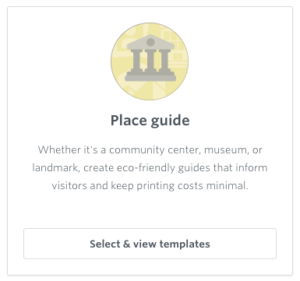
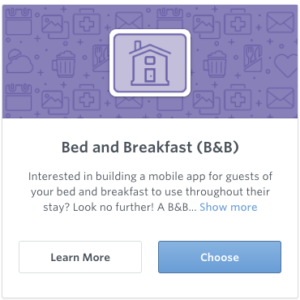
Setup
1. Get started by simply selecting the “Bed and Breakfast (B&B)” template in the “Place” category.
2. You will need to sign up for a Guidebook Account here. Enter the credentials of your choosing. You will use this login information to make edits to your app in the future.
3. After selecting the B&B option, this is where the fun really begins!
- a. NAME: Enter in a name for your app. This is what will show up when your guests search for your app. Ex: Golden Gate Bridge Bed & Breakfast Guide.
- b. DESCRIPTION: This is your chance to describe your guide to the world. You can edit this later on as well.
- c. SHORT NAME: When you share your guide with attendees, one method is to link directly to your guide’s landing page. This field generates that link, so make it something fairly intuitive. For example, if the Name of your guide is Golden Gate Bridge Bed and Breakfast, you might want to enter something along the lines of “GoldenGateBridgeBnB” into this field, making your URL “guidebook.com/g/GoldenGateBridgeBnB”.
- d. DURATION: Unless you are hosting a temporary event, select “No- This is an ongoing guide” for your lodge. You cannot change this after your guide is published.
- e. TIMEZONE: Select the local timezone of where your B&B is located.
4. Let’s add some zest to your guide by adding some visuals. Click on the pencil icon to add an icon and cover image. These images will be the forefront of your guide when the app is opened and we all know how important first impressions can be. If you don’t have an image ready yet, feel free to click “Skip for now” to revisit this. Note: Cover images are 1440 px wide by 720 px tall and Icons are 232 px wide by 192 px tall. If your images are not the correct size, you will be given the option to easily crop them inside Builder.
5. Location is key. Here is where we’ll input your B&B’s address so Guidebook can show users GPS locations and directions.
- a. VENUE NAME: Enter the name of the venue. For example, Golden Gate Bridge Bed & Breakfast.
- b. ADDRESS: Type the address into the form. Builder should offer you a number of predictions when you’re filling out the form. After you’ve entered the address, Builder will input the remaining “Address Specifics” fields for you.
6. Is this a public or private affair? If you’d like to adjust the privacy settings of your guide, here is the place to do it. Note: We recommend choosing the passphrase option, as you’ll be charged for each device that downloads your guide. This helps make sure you can control costs.
- Public: Anyone may download this guide.
- Passphrase: Only users with a special passphrase of your choosing can download it.
- Invite-only: Only users you invite personally will be able to download the guide. Note: This feature is only available for premium guides.
You will also see a Sharing button. Toggle the button on to allow your guests to share the guide on their social media.
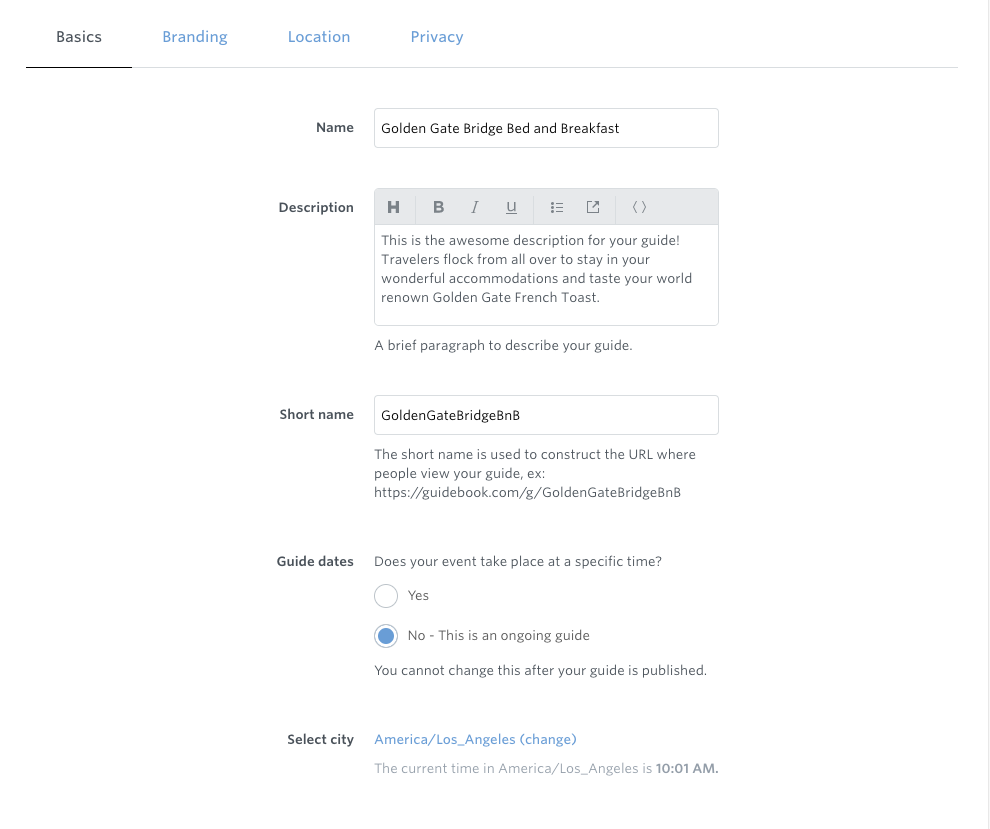
What’s on the menu?
Now that we’re all setup, it’s time to really build out the meat and potatoes of your app! We’ve provided template options to make things a whole lot easier. If there’s anything else you’d like to add that’s not featured in the template, simply click “Add a new feature to your menu” near the top left corner of the screen.
- 1. WELCOME: A simple Welcome page for your app. This is where the general information of your guide will be. Use this page to welcome your guests and ask them to put your services to the test!
- 2. GUEST WALL: Create your own digital guest wall with Interact. Engage your guests with a social feed that displays admin-submitted updates, check-ins, user-submitted photos, and more. Everything is ranked by popularity and relevance, adding a much more social touch to your guide.
- 3. MAPS: Whether it’s the bars, libraries, bus lines, or the museums that are a “must visit” on Yelp, guide your guests by uploading maps. You can upload map images and enter new locations by clicking “Locations”. Similarly to when you entered the Address, Builder will help you complete fields.
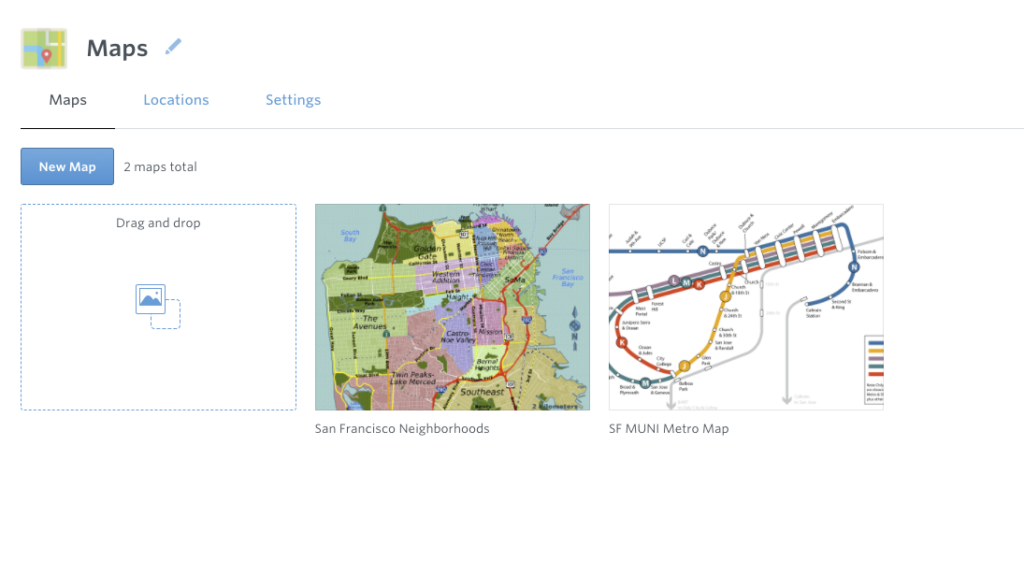
- 4. OUR TOP 5 FAVORITE PLACES: Make your guests feel like locals! Here you can create custom lists of your top picks for sights to see, things to do, and the hottest spots to ensure your guests have a great visit in and out of your bed and breakfast. Enter locations by clicking “New” and filling out the fields for your top picks. If you have a list prepared, you can also import them by clicking “Import from file” to upload a XLS or CSV file.
- 5. RESTAURANTS: Something that makes a trip truly unforgettable is the food. Recommend the best cuisines and hautest menus for your visitors whether you have a list of fine dining or take-out galore.
- 6. GUEST PHOTOS: A picture is worth a thousand words. Upload photos of rooms, the lobby, anything you’d like to show your guests!
- 7. LOCAL WEATHER: Help your guests plan their visit by uploading the local weather within the guide. Enter a website to display the local weather such as Weather and AccuWeather.
- 8. SAFETY & EMERGENCY INFO: Better safe than sorry. Upload safety and emergency information for your guests such as the locations of first aid kits and fire extinguishers as well as exit routes and emergency numbers.
- 9. NOTIFICATIONS: This is an inbox where you can set notifications to guests. For example, perhaps breakfast will be served an extra hour tomorrow, or just a simple welcome note! All the push notifications that you send will show up here.
- 10. CHECK US OUT ON FACEBOOK!: Connect your guests with your social media pages. Whether it’s a like, follow, or share– exposure will make it so much easier to receive reviews and recommendations. You can customize which social channels you’d like to display by clicking Settings.
Finishing touches
Are you ready to share your guide with the world? Go ahead and click the blue “Submit guide” button on the right hand bar to push your guide live!
Any time you want to make an update to your guide, just jump right back into Guidebook’s Builder, make your changes and hit submit. Changes will appear right away!
When guests book a room online, over the phone, or in person, you can go ahead and share your app’s download link along with their confirmation. With all this information readily available in your guide, your guests will have a remarkable first impression even before they’ve set foot in your bed and breakfast.