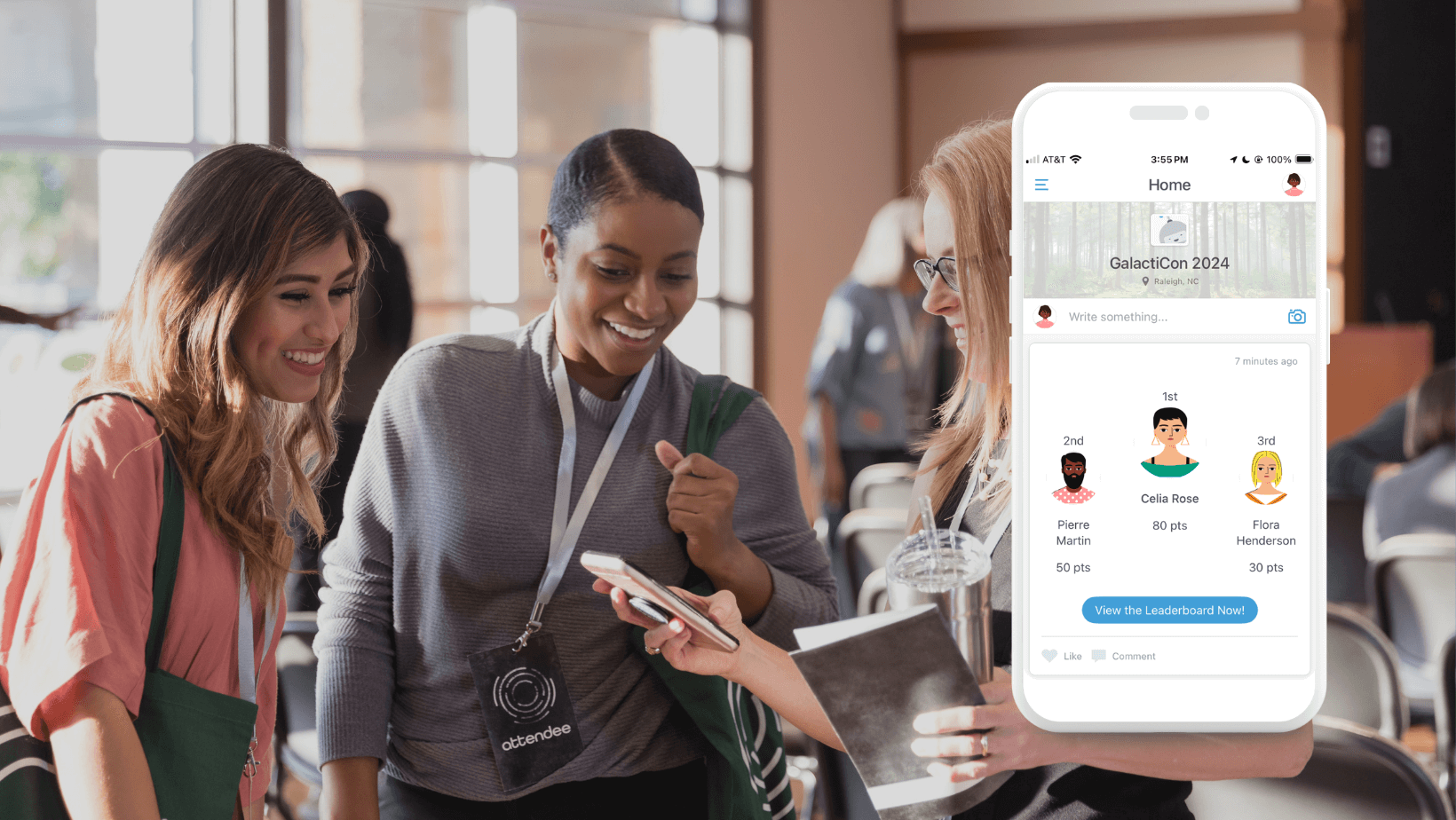How to Use Surveys in an Event App
Guidebook lets you gather attendee feedback on the spot
An event app can streamline so many aspects of your event. What used to require a stack of paper, or a spam-filter filling amount of emails, can now all be done with this handy little communication hub your attendees are carrying in their pockets. One of the most exciting aspects of an event app for an organizer is the ability to open up 2-way communication with their attendees during the actual event – and with Guidebook, it’s easy to distribute surveys.
Remember surveys before your event app?
They probably amounted to a stack of session ranking forms that took 6 months to sort through, or a post-event email where you crossed your fingers and hoped that people took the time to take it.
It’s easy to see why gathering event feedback has always been an imperfect system. After an event people forget what they were feeling in the moment, and it can be frustrating to hunt down a significant sample set to make your data worth evaluating.
With Guidebook you can improve that process pretty much in an instant. Use your app to start collecting bite-sized feedback in the moment. Your attendees will feel like they’re being heard, and you’ll even have the chance to act on it before the event ends.
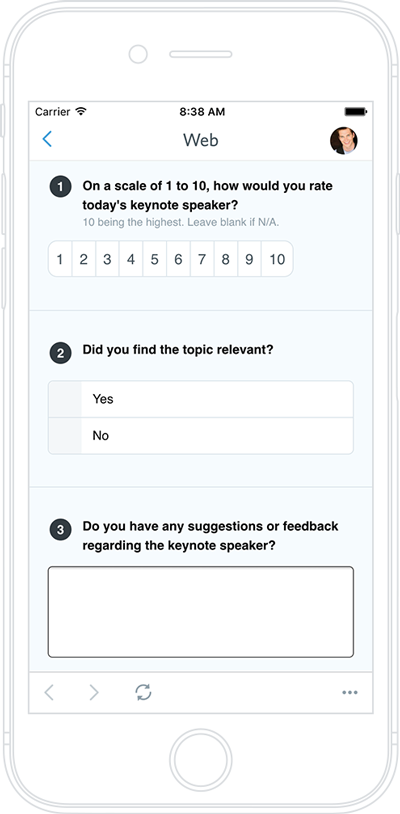
Which part of your event deserves a survey?
Now that your surveys are mobile, it’s time to start thinking beyond the post-event round up you used to send. This is your chance to break up your questions and get specific, event-improving data.
But attaching a survey to every little aspect of your event is overwhelming and probably unnecessary. How can you narrow down the elements you want to evaluate?
It all starts with your event’s. What are you trying to achieve with your event? If you can boil your event down to a few concise objectives, you’ll be pointed in the direction of where you should be gathering data. Here’s an example.
Chris runs a professional development conference every year. His goal is to make sure that people are coming away with at least one new piece of information from every session they attend. As a result, he attaches a small survey to each session listing in his app that asks two questions. One, “Are you leaving this session with new and useful information?” Two, “If not, what was lacking?”
Chris is then able to single out the sessions later that weren’t so effective and get some real answers as to why.
Keep in mind that, in a way, your event app is like an outline of your event’s design. Wherever you want feedback on your event design, create a survey. Perhaps you’re looking to provide more data to your sponsors about your attendees’ interests. Maybe you want to know where people dined out while they were in town so you can do a better job setting up discounts and recommendations next year.
How to add surveys to your guide
In Guidebook, surveys live on your dashboard – the screen you see when you first log in to Builder. All you have to is click on the “Surveys and Live Polls” module to start setting up individual surveys within your guide.
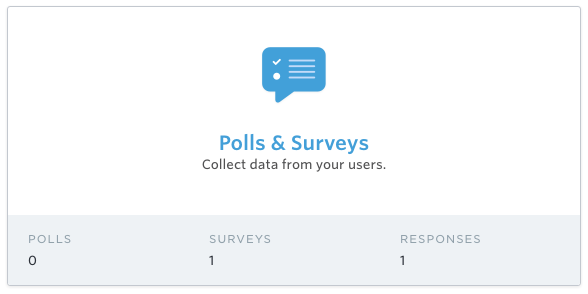
Here you’ll create the individual forms that you’ll be attaching to elements of your guide. At this point, it’s probably a good idea to have thought through the list of surveys you’ll be creating so you can knock them out all at once. Create a survey for each set of data you want to collect. Guidebook offers multiple choice, scales, and free response questions.
Each survey’s responses can be sent to an individual – or collection of – email addresses. If you’re going to use a lot of surveys, it might make sense to delegate the response collection to different members of a team.
Now it’s time to go into the actual building screen and attach the forms you’ve created to specific guide elements. You can attach forms to Schedule sessions and Custom List items by using the “Links” tab for each item.
Once attendees begin filling out the forms, you’ll be able to come back to this module to check out the responses in real time. This is great for anyone who is trying to get instant feedback and improve something on the fly. It’s also a great way to gauge the overall attendee sentiment during the event.
What makes a good survey?
What makes a survey effective on an app is not necessarily what makes one effective on paper or even a desktop computer. Here are 3 rules to follow for creating a good mobile survey:
1. Make it short
Most feedback can be broken up into tiny pieces. And you can learn a lot from just a few questions. Don’t make people regret taking the survey to begin with by loading them up with 15 questions. Remember – with an app you can spread your feedback collection across specific elements.
2. Make it specific
The clearer you are with your questions, the clearer it will be how to interpret the data. People will appreciate pointed questions like “Did this session meet your expectations?” or “Rank this year’s WiFi speed on a scale of 1-5” because they know exactly how to answer.
3. Make it actionable
Don’t ask a question unless it’s obvious to you what the next steps would be for troubleshooting. Continue tying feedback to your event goals, and you’ll be sure you’re collecting data that matters!
How do you get people to take a survey?
If you haven’t had luck collecting feedback in the past, don’t despair. It takes a little bit of a communication strategy to make things work, but your app’s features can actually go a long way toward’s helping you encourage attendees to fill out forms.
First and foremost – if you’re attaching surveys to individual schedule sessions, you need to train your speakers or moderators to remind attendees about them in the room. The best strategy is to leave 2-5 minutes at the end of every session for the sole purpose of filling out the feedback form. It will take some coaching, but can really pay off in the end with a wealth of helpful data.
Also use your app’s built-in messaging capabilities to encourage taking surveys. We see a huge spike in guide activity whenever an organizer sends a push notification highlighting an element of their guide. This is particularly handy if the form is asking for feedback about something that isn’t attached to a Schedule session or Custom List item.
If you’ve included Guidebook’s dynamic social feed, Interact, in your app, you can also promote surveys on the timeline. Guides using Interact have an advantage because attendees are primed to start there for the most relevant, up-to-date information.
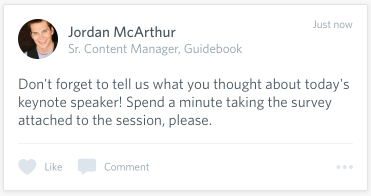
Ready to dump your clunky post-event survey for elegant mobile feedback? Build a guide and try out Guidebook’s surveys now.