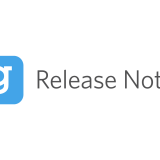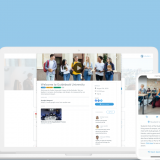Introducing Meeting Booking
The past few months have had a major impact on the events industry. And while there is no clear timeline for in-person events to return, our team has been hard at work developing powerful virtual events features to support you and your audience. With that being said, we’re excited to introduce our newest tool for attendee networking and engagement – Meeting Booking!
Build better connections with Meeting Booking
Meeting Booking gives attendees the ability to schedule one-on-one and small group meetings with one another directly within the event app. Whether in-person or virtually, attendees can now leverage this tool to engage with one another and cultivate relationships that extend beyond your event.
We know, by nature, virtual events are missing the person-to-person connection that comes when attendees are all together in the same space. We’ve built Meeting Booking to help bridge that digital engagement gap.
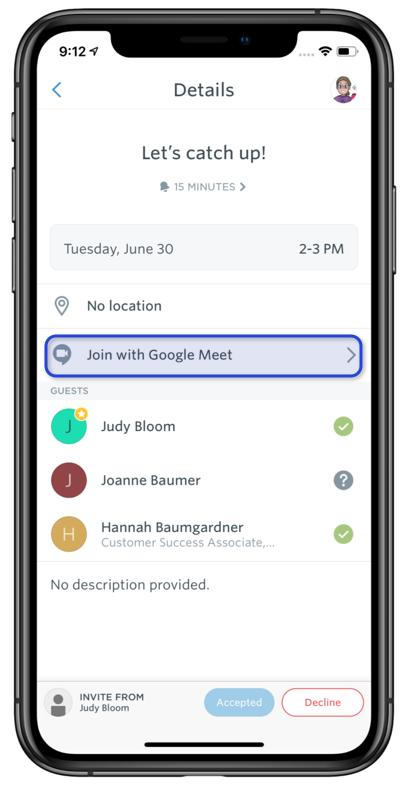
Make it simple for your attendees to engage with one another
Meeting Booking puts your audience in the driver’s seat by enabling individual attendees to create meetings, add them to their event schedule, and book time with other attendees they’d like to connect with.
We’ve designed Meeting Booking to be a useful tool for both in-person and virtual events. We believe it’s now more important than ever to support networking during virtual conferences in order to foster the same level of engagement attendees experience in-person.
How it works
In just a few steps, users can book and manage meetings for up to 16 participants.

Invitation Creation
Attendees can create a meeting in two ways…
- From the event schedule, tap the ‘new event’ button (top right on iOS, bottom right on Android). Your users will then be prompted to fill in meeting details and add guests.
- Or, users can tap on another attendee’s profile, then tap ‘Invite to Meet.’ Next, they’ll fill out the event details to create a meeting.
When booking a virtual meeting, attendees should paste a conferencing URL (e.g., Zoom or Google Hangouts). For live events, attendees can choose a meeting location at or near the event.
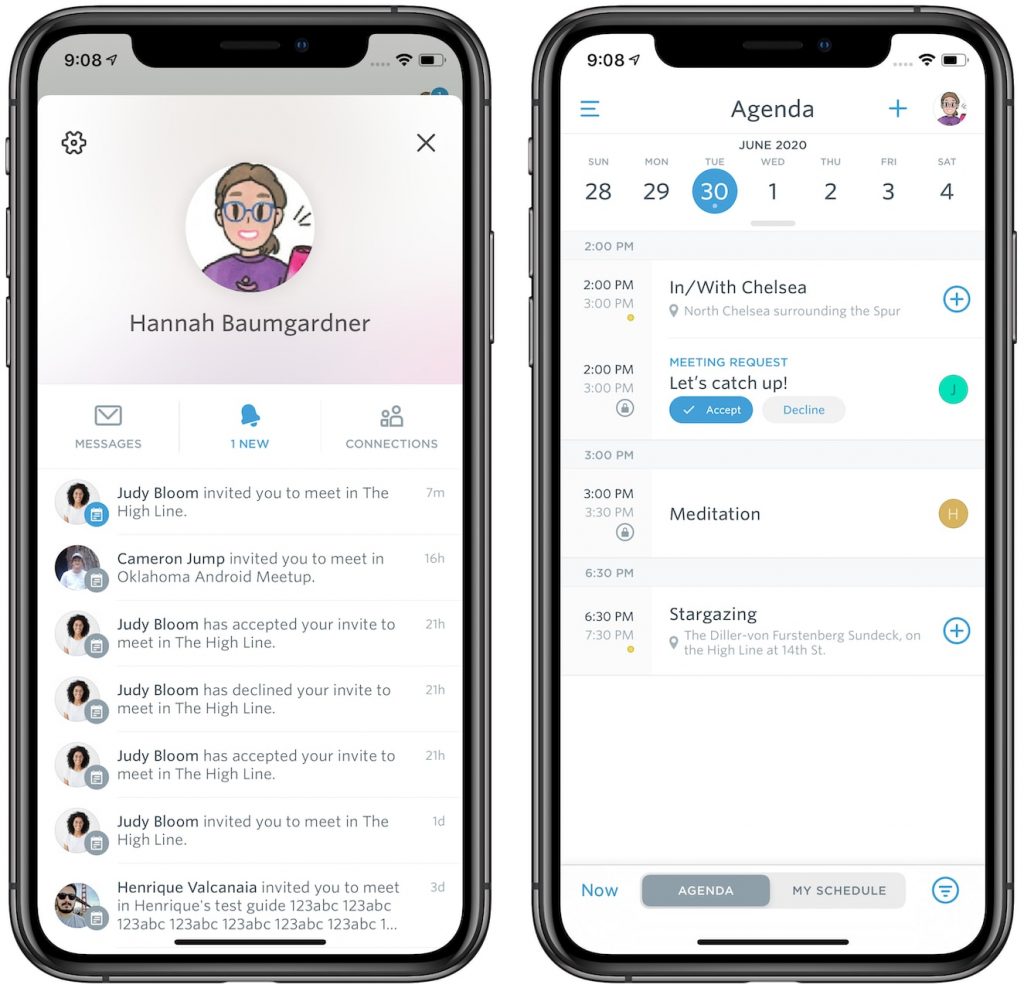
Invitation Acceptance
Once a meeting has been created, invitees will be notified via profile alert and push notification (if enabled). The meeting will also appear as a session on their schedule for easy access.
Meeting Virtually
To join a virtual meeting, attendees can simply tap the link from the invitation details view to launch the meeting app specified by the organizer. Note that if the attendee doesn’t have the app installed on their device they’ll need to download it to join the meeting.
Want additional resources on Meeting Booking? Check out our support article for a more in-depth look at this feature.