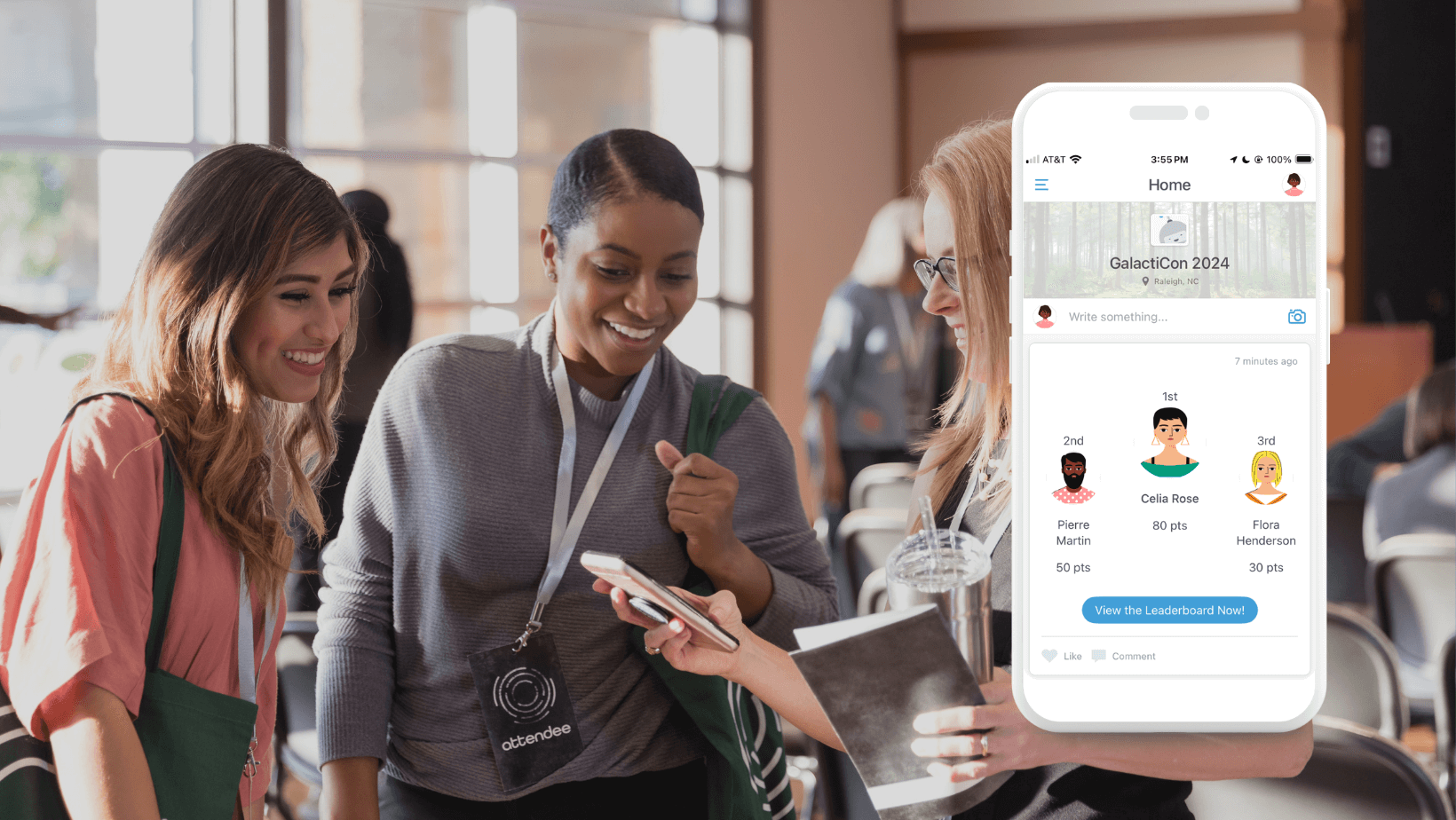How to Build Apps for Events With Zero Experience
As event organizers, we always strive to create memorable and seamless experiences for our attendees. But juggling all the moving parts – from schedules and maps to speaker bios and vendor info – can be a challenge. So how to build your own app? How can we effectively communicate important event details to attendees and enhance their on-site experience?
The answer is developing a custom mobile event app. Event apps have become hugely popular in recent years as attendees now rely on their smartphones to navigate events. An event app allows us to conveniently deliver schedules, maps, speaker profiles, exhibitor listings, and other key information directly into attendees’ pockets and purses.
However, many organizers are intimidated by the prospect of building an app, assuming it requires advanced coding skills and software development. That’s simply not the case anymore. With user-friendly no-code platforms like Guidebook, anyone can now create a stellar event app – no programming expertise required.
In this comprehensive guide, we’ll walk you through the entire process of building your own event app without writing a single line of code. Whether you’re organizing a conference, festival, convention, or other large gathering, this guide will equip you with the skills to bring your event app vision to life.
How to Build Apps for Events:
- Brainstorm innovative features and functionality to make your event app stand out. Really put yourself in the shoes of attendees to understand what would delight and engage them.
- Sign up for a Guidebook account and get familiarized with its intuitive drag-and-drop builder. We’ll help you get set up in no time.
- Add key content like schedules, floor plans, maps, speaker, and exhibitor directories. Guidebook makes it easy to populate your app with everything attendees need.
- Customize the design – from colors and fonts to images and logos – to perfectly match your event’s branding.
- Thoroughly test your event app across devices to identify any issues before launch. You’ll be amazed at how seamless the process is.
- Publish your app and use Guidebook’s tools to manage updates, notifications, analytics, and more. We’ve got you covered!
By the end of this post, you’ll have a deeper understanding of how to build apps, event app development process and the confidence to build the perfect app for your next event. Let’s start building an app that makes event coordination easier and gives your attendees an incredible on-site experience!

Step 1: Generate an Idea for an App
Coming up with a vision for your event app is one of the most important parts of the process. A few minutes of thoughtful planning here will pay off tremendously down the road.
Before jumping into the Guidebook builder, take some time to brainstorm exactly what you want your app to achieve. Ask yourself key questions like:
- What are the main problems my event app needs to solve?
- Who is my target audience and what do they need from the app?
- How can my app stand out from others in my industry?
Understanding the Purpose of Your Event App
Start by clearly defining the overall purpose of your event app. Is your goal to…
- Make event information easily accessible for attendees.
- Allow attendees to network and connect.
- Drive engagement through interactive features like polls and quizzes.
Get very specific here about the experience you want to create and the problems you aim to fix. This clarity of purpose will drive all future decisions about your app.
Identifying the Specific Needs of Your Event or Audience
Now get to know your users. Put yourself in the shoes of your target attendees and consider:
- What type of information would be most useful to them? Schedules, speaker bios, venue maps?
- How will they want to interact with other attendees? Messaging, profiles, networking features?
- What types of problems might they face at my event? Finding sessions, connecting with people, navigating the venue?
Tailoring the app experience to your audience is key. Observe their behavior at past events and gather direct feedback about their needs.
Researching Competitors and Similar Apps
Don’t reinvent the wheel. Do an app store search to explore what other event apps in your industry include. Download a few and take notes on:
- Useful features to include in your app
- Shortcomings you can improve upon in your version
- Design elements and branding that catch your eye
This competitive research will fuel innovation and ideas.
Brainstorming Unique Features and Functionalities
Now build on your research to brainstorm creative, unique features not found in other event apps. Get innovative with interactive elements like:
- Gamification through trivia, scavenger hunts, contests, etc
- Advanced personalization and recommendations
- Social media integration and event hashtag
- Location-based features like maps or beacon technology
Dream big! Even if you don’t implement everything, this exercise will get your creative juices flowing.
Run your ideas by stakeholders, colleagues, and past attendees. Refine them based on feedback to maximize appeal and usefulness.
Alright, ready to start bringing your app vision to life? Let’s move on to getting set up with Guidebook.
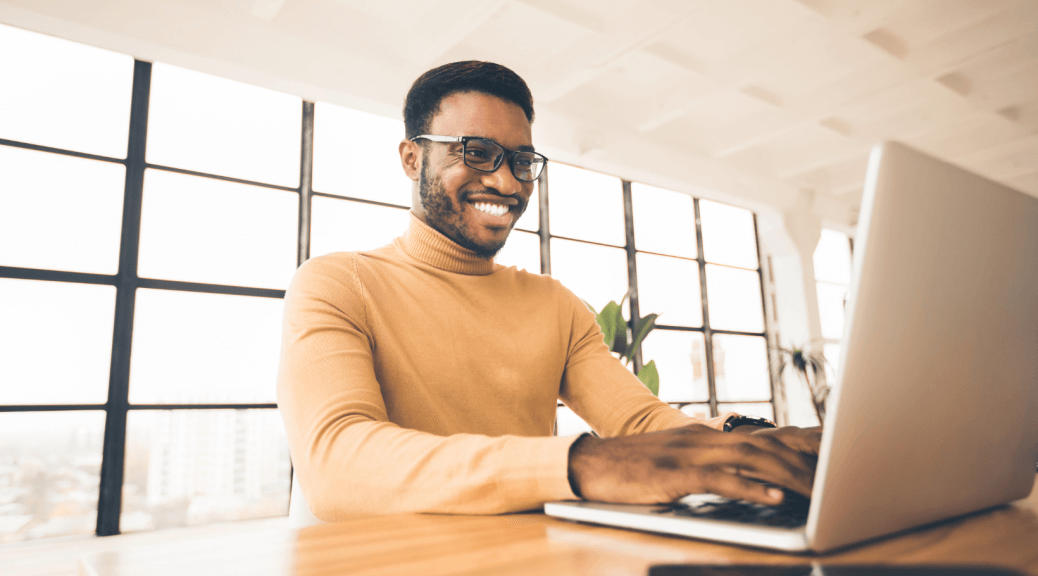
Step 2: Sign Up and Get Started with Guidebook
Ready to start using your ideas to build an actual app? Let’s get your Guidebook account set up.
Go to guidebook.com and click “Schedule a Demo” in the top right corner. Fill in some basic info about your event and needs. A Guidebook rep will schedule a quick video call to discuss how their platform can help.
Once you’re ready to give Guidebook a try, click “Get Started” and then “Start 30-day Free Trial.” Enter your name, email, password, and event details to create your account.
After logging in, you’ll be taken to your event Dashboard. This is Command Central for building your app. Here you can:
- Access your main app-building tools in the left sidebar
- Preview your app and make edits
- View analytics on app downloads and user engagement
Let’s start by clicking “Edit Event Info” on the left. Give your app a title and description, upload a logo, and customize other basic settings. This information will appear across your app.
Next, go to the “Build” tab to start adding key content and functionality. Time to bring your vision to life!

Step 3: Add Content and Features
The fun part – filling your app! Guidebook makes it easy to drag and drop different elements right into your app.
Schedules
Import session schedules from Excel or add them manually. Attendees can browse schedules, create custom agendas, get reminders, and more.
Pages
Unlimited pages for speaker bios, venue maps, FAQs, general event info, and everything in between. Embed images, videos, and links.
Galleries
Showcase sponsors, exhibitors, presentations, performers, and more through beautiful image galleries.
Messaging
Let attendees chat and connect 1-on-1 or in shared community channels around topics.
Surveys
Get feedback before, during, or after with built-in surveys and poll questions.
Interactive Maps
Upload custom venue maps that attendees can zoom in and tap for information on rooms, exhibitors, points of interest, and more.
Beacons
Place Bluetooth beacons around your venue for location-based alerts and wayfinding.
…And much more! Play around with all the options to create an app tailored to your event’s unique needs.
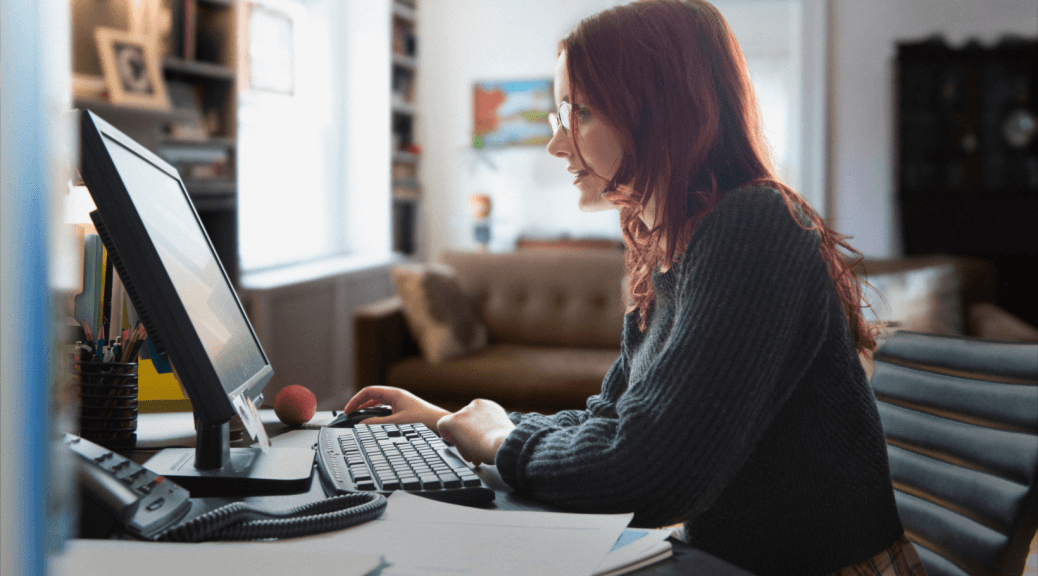
Step 4: Design Your Event App
Now for the fun branding stuff! Guidebook gives you tons of options to tailor the look and feel of your app.
First, head to the “Branding” tab. Here you can customize:
- Primary and secondary colors – Choose colors that match your brand guidelines. Change the color of top navigation bars, header bars, buttons, and more.
- Background colors – Select hues for the backgrounds of cards, content sections, and footers. Use a neutral background color to make brighter colors pop.
- Text colors – Choose legible fonts in a high contrast to background colors. Make sure the text is readable across all screens.
- Link colors – Pick a distinct color for hyperlinks to make them easy to spot. Consider an accent color that contrasts your main palette.
Next, upload your logo in the branding section. Your logo will appear on the home screen and in the header bar. Use an SVG or high-res image for crisp rendering.
Then, head to “App Icons” to customize the small icon displayed on users’ home screens. Pick from Guidebook’s stock icons or upload a custom icon that represents your brand.
Make sure all icons, colors, and fonts align with your existing brand guidelines for consistency. Following your visual style will aid recognition.
For the most customization, request a white-label app from Guidebook. This allows you to overhaul default UI elements like fonts, buttons, and form fields to match your brand vision.
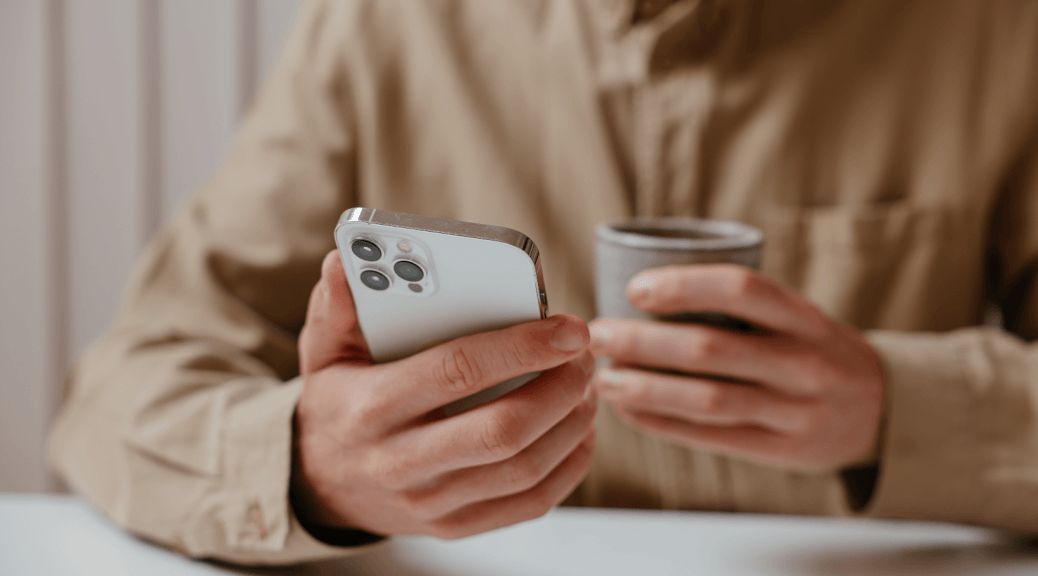
Step 5: Test Your New App
You’re almost ready to release your app into the wild! But robust testing is crucial beforehand.
Conduct User Testing
Recruit some willing colleagues, friends, or past event attendees to be beta testers. Have them:
- Download your app on their personal iPhones or Androids.
- Navigate through every screen and section, clicking buttons and options.
- Test main features like schedules, maps, messaging, surveys, etc.
- Flag any issues around ease of use, speed, layout, bugs, etc.
- Provide honest feedback on the overall experience.
Gather feedback in a spreadsheet or dedicated tool like UserTesting.com. Identify common pain points and improvement areas.
Test on Multiple Device Types and OS
Install your app on:
- iOS devices (iPhones, iPads)
- Android devices (Samsung, Google Pixel, etc.)
- Desktop web
- Tablets like Kindle or Microsoft Surface
Check that key features render properly across operating systems and screen sizes. Adjust formatting if needed.
Fix Any Bugs
Address bugs now before launching:
- Click every form, link, button, map, etc. to ensure proper functioning.
- Review schedules, galleries, and pages closely for formatting issues.
- Check that notifications and reminders work as expected.
- Confirm images and videos are displayed correctly.
Squashing bugs now prevents frustration later!
Request Feature Feedback
Ask testers which features they found most useful vs. not helpful. Identify any confusing sections. Gather feedback on desired improvements.
Then integrate feedback into a refined final version your attendees will love. Now onward to publishing your app!
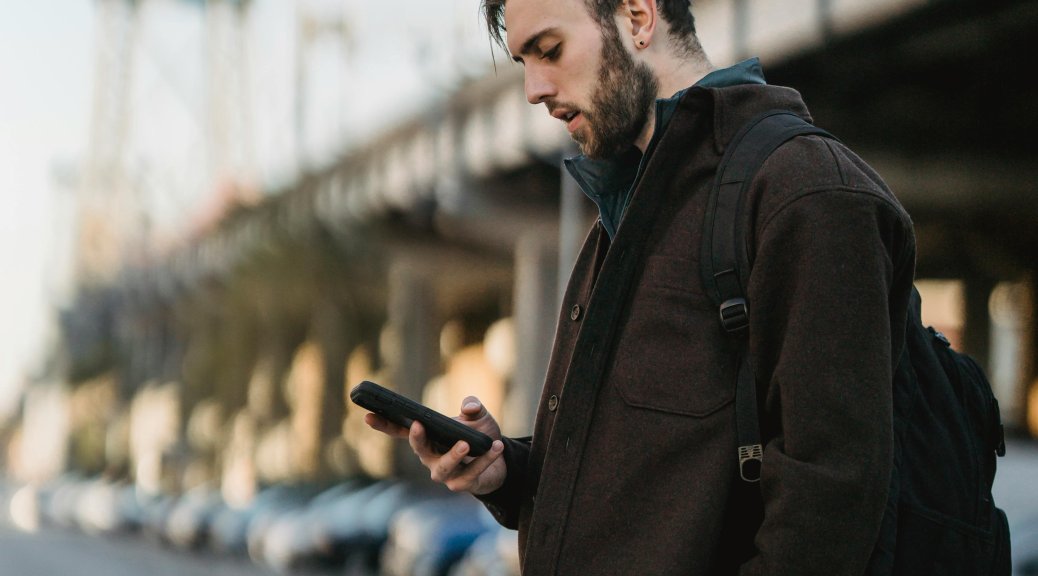
Step 6: Publish Your New Event App
You’re finally ready to unveil your creation to the world! Follow these steps for a smooth launch:
Submit Your App for Review
The Guidebook team reviews all apps before publication. This ensures all content meets their standards and guidelines.
In your app dashboard, click “Submit for Review” under the Build tab. Guidebook will thoroughly examine your app and suggest any changes if needed.
This review usually takes 2-3 business days. Guidebook will email you once approved or if they have feedback.
Pick the Perfect Publication Date and Time
Now schedule when you want your app to go live!
You can pick the specific date and time down to the hour. Most events publish their apps:
- 2 weeks before the event to build hype
- A few days before to remind attendees
- The morning of the event for last-minute logistics
Avoid publishing mid-event, as pushing updates can temporarily disrupt the experience.
Promote the App Across All Channels
Start driving downloads by shouting your app from the rooftops! Promote through:
- Your event website homepage
- Email signatures and dedicated emails to attendees
- Social media posts and ads on channels like Facebook, Instagram, and LinkedIn
- Physical posters, signs, or flyers posted at the venue and conference spaces
- Main stage announcements reminding people to download
- Push notifications sent directly within the app itself
Make it impossible for attendees to miss your app’s launch!
Generate Download Links and QR Codes
In your Guidebook dashboard, create custom web links for iOS and Android that send users straight to your app store page.
Shorten links with Bitly if needed. Share shortened links on promotional social posts and emails.
Also, generate a unique QR code that attendees can easily scan to download your app on the spot. Include the QR code on all event signage, programs, lanyards, and other collateral.

Step 7: Manage and Update Your App
Your work as an app manager doesn’t stop at launch! Stay engaged with users in the following ways:
Monitor Performance with Built-In Analytics
Guidebook compiles key app data points so you can actively track:
- Number of downloads and user sessions
- Most visited app sections and content
- User drop-off and churn rates
- Push notification engagement rates
- In-app survey and poll results
- Reviews and sentiment
Analyze this data regularly to gain insights into attendee behavior and inform future event planning.
Send Timely Push Notifications
With Guidebook, you can instantly send notifications to all users or targeted segments. Use them for:
- Event reminders leading up to the event
- Alerting attendees about schedule changes or room swaps
- Driving engagement through interactive polls or trivia questions
- Promoting sponsor content like giveaways or contests
- Recapping sessions and highlights after the event
Update Content in Real-Time
Make on-the-fly changes to your live app:
- Speaker changes or cancellations
- Room or time changes for sessions
- Modified schedules and agendas
- New announcements or alerts
Provide attendees with the latest info by keeping your content current.
Staying on top of your app before, during, and after your event is key. Now unleash the power of Guidebook for your next event!

The Bottomline: Building Event Apps is Easier Than You Thought
And there you have it – a complete walkthrough of designing, developing, and launching your own event app without coding!
Let’s recap the key steps we covered:
- Brainstorm innovative app ideas tailored to your event’s needs
- Sign up for Guidebook and customize branding
- Add essential content like schedules, maps, speaker profiles
- Configure cool features from surveys to live polls to messaging
- Thoroughly test and refine the app
- Publish at the right moment and promote downloads
- Manage the app and engage users through updates and notifications
By following this simple process, anyone can build a sleek custom event app in just days – no technical skills required.
The benefits of DIY app development can’t be overstated. With Guidebook, event organizers can:
- Keep attendees better informed and engaged
- Create an enhanced, interactive event experience
- Build buzz and visibility for the event
- Access powerful analytics to optimize future events
- Rapidly update content on the fly
So don’t let a lack of coding experience stop you from amplifying your next event. Guidebook makes it incredibly easy to bring any event vision to life in app form.
Ready to get started? Request a demo today and see how Guidebook can help you connect with attendees in a whole new way. The process is quick, intuitive, and backed by award-winning support.
Now you have all the tools needed to start building an app that wows. Let’s recap – what was your biggest takeaway from this guide? What feature are you most excited to implement in your own app? We’d love to hear your thoughts!